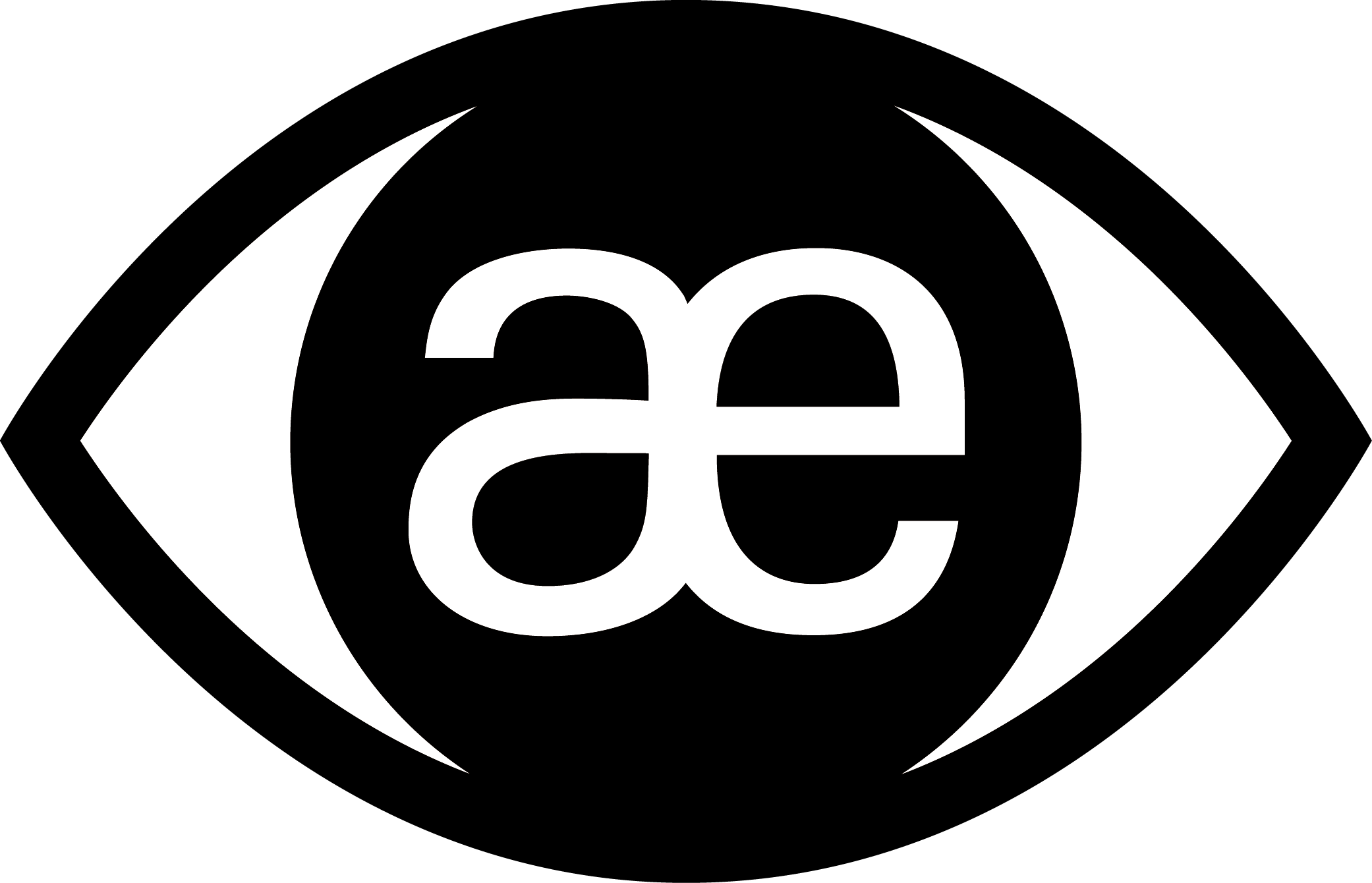1. Download the application “Google Authenticator” on your smartphone.
2. Sign-in on http://alumneyetraining.com/enterthenetwork/ and leave the Google Authenticator filed empty.
3. Now click on alumneyetraining.com/wp-admin/profile.php
4. Scroll down until section “WP Google Authenticator Settings”, click on “Generate Key”
5. You will see a Secret key and a Recovery code, please write them on a document and save it carefully. The key will be useful if you change your device.
6. Click on “Get the QR Code”.
7. With your Google Authenticator mobile application, click on the + then “Scan Barcode”.
10. Scan the QR code with the app.
11. Google Authenticator is now generating a password every minute.
From now on, everytime you will be connecting to alumneyetraining.com, you will have to enter the 6 digits to login safely.
12. Log out and test the google authenticator. If you have any difficulty, please contact contact@alumneye.fr
AlumnEye Training Team